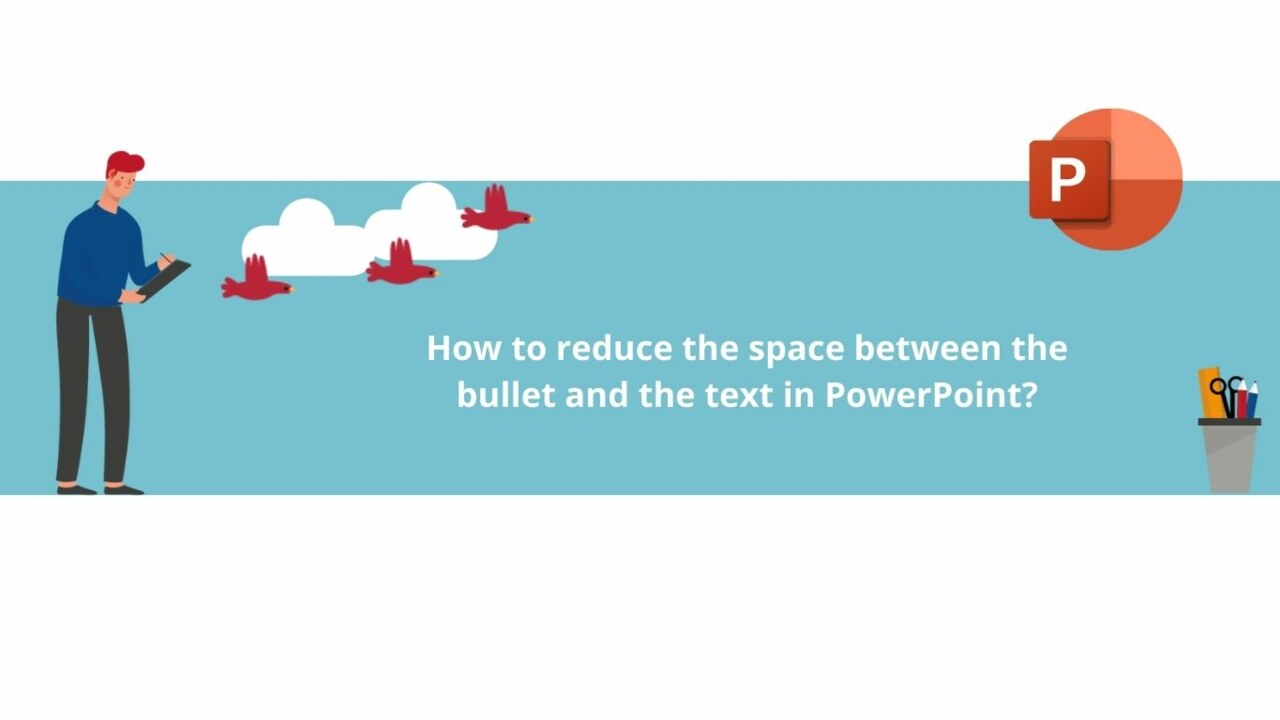You can modify the font of your lists, their color, and their size, but you can also change their bullets! Among other things, you can reduce or increase the space between them and the text. Find out how to do it in this article.
First, launch your Microsoft PowerPoint application.
Step 1: Enable the ruler
To be able to adjust the gap between the bullets and the text, you need the Microsoft PowerPoint ruler. To enable it, go to the "View" tab, then check the "Ruler" box in the "Show" section of the ribbon.
Step 2: Modify the bullet indents
Now that the ruler is activated, you can adjust the space between the bullet and the text of your list. To do this, start by selecting the list.
If you want to modify the spacing of all the lines, select the entire list, or only the line you're interested in.
Next, to reduce or increase the space between the bullets and the text of your list, simply drag the arrows on the ruler.
There you have it! You now know how to modify the space between the bullet and the text in Microsoft PowerPoint!
Feel free to consult all our Powerpoint courses !
? Contact us:
? By email: support@dileap.com
To stay up to date with our latest news, follow us on LinkedIn!